How to add Apple Music playlists to your Apple Watch<div class="field field-name-body field-type-text-with-summary field-label-hidden"><div class="field-items"><div class="field-item even" property="content:encoded"><p><a href='
http://www.imore.com/how-add-apple-music-playlists-your-apple-watch' title="How to add Apple Music playlists to your Apple Watch"><img src='
http://www.imore.com/sites/imore.com/files/styles/large_wm_blw/public/field/image/2015/04/how-to-sync-music-iphone-apple-watch-comp.jpg?itok=j5ZdUlBd' />[/url]</p> <p class="intro">Want to rock out to an Apple Music playlist on your Apple Watch? Here's how.</p> <p>Whether you're heading out for a run, hitting the gym, doing rounds, or doing housework, your
Apple Watch can hold up to 2 GB of music all on its own. All you have to do is sync a playlist over from your iPhone. The transfer is wireless and best of all, it's easy to do. <!--break--></p> <h2>How to download a playlist for offline listening</h2> <p>Before you add a playlist to your Apple Watch, you'll want to make sure it's first locally stored on your iPhone.</p> <ol><li>Launch the <strong>Music</strong> app on your iPhone.</li> <li>Go to the playlist you want to download.</li> <li>Tap the <strong>More</strong> button (looks like •••) to the right of the music.</li> <li>Tap on <strong>Make Available Offline</strong>
<a href='
http://www.imore.com/how-add-apple-music-playlists-your-apple-watch' title="How to add Apple Music playlists to your Apple Watch"><img src='

?itok=3AnAXYsC' />[/url]
</li> <li>The playlist and its included songs should immediately begin downloading to your device; you can see their progress by tapping the download bar at the top of the screen. After the playlist is finished downloading, you'll find it in your local playlists.</li> </ol><h2><a name="transfer" id="transfer">[/url]How to sync playlists from your iPhone to your Apple Watch</h2> <ol><li>Launch the <strong>Apple Watch</strong> app on your iPhone.</li> <li>Tap on <strong>Music</strong>.</li> <li>Tap on <strong>Synced Playlist</strong>.
<a href='
http://www.imore.com/how-add-apple-music-playlists-your-apple-watch' title="How to add Apple Music playlists to your Apple Watch"><img src='
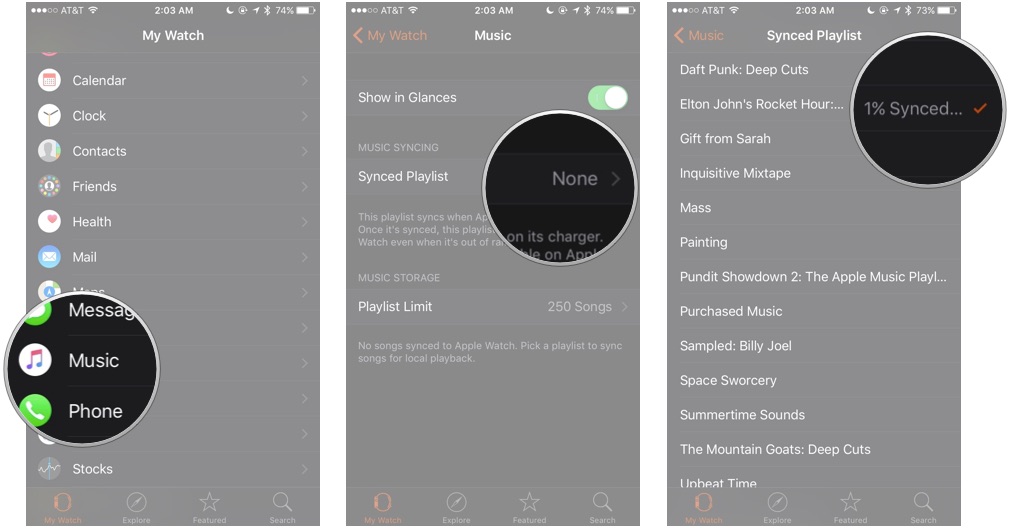
?itok=ExHtrwbb' />[/url]
</li> <li>Tap on the <strong>Playlist</strong> you want to sync.</li> <li>Connect your Apple Watch to its charger to start the sync process.</li> </ol><p>Once the playlist syncs over, it'll be available for you to play on your Apple Watch.</p> <h2><a name="play" id="play">[/url]How to play local music on your Apple Watch</h2> <ol><li>Launch the <strong>Music</strong> app on your Apple Watch.</li> <li>Force Press to bring up the options.</li> <li>Tap on <strong>Source</strong>.</li> <li>Tap on <strong>Apple Watch</strong>.</li> <li><strong>Pair</strong> your Apple Watch
with a Bluetooth headset, if you haven't already. </li> <li>Choose the song you want to play, and enjoy!</li> </ol><div class="devicebox"> <h3>
Apple Watch</h3> <div class="video"><div class="video_iframe"><iframe src="
http://www.youtube.com/embed/gLIrLTWt8ic?rel=0&autoplay=0&wmode=opaque&controls=2&autohide=1&showinfo=0" width="627" height="353" class="video-filter video-youtube vf-glirltwt8ic" frameborder="0" allowfullscreen="allowfullscreen"></iframe></div></div> <!--/video--> <ul><li>
Apple Watch review</li> <li>
Apple Watch help</li> <li>
Apple Watch apps</li> <li>
Apple Watch buyers guide</li> <li>
Apple Watch news</li> <li>
Apple Watch discussion</li> </ul></div> <div> <style> <!--/*--><![CDATA[/* ><!--*/ <!--/*--><![CDATA[/* ><!--*/ <!--/*--><![CDATA[/* ><!--*/ .devicebox { background-color: #5CB8DB; border: 1px solid #E2E9EB; float: right; display: block; margin: 0 0px 10px 10px; max-width: 350px; overflow: hidden; width: 50%; } .devicebox h3 { background: #8D98BD; font-family: "camptonmedium",sans-serif; font-size: 20px; margin-bottom: 0; margin-top: 0; padding: 0; text-align: center; } .devicebox h3 a { display: block; line-height: 30px; padding: 0 10px; } .devicebox h3 a:hover { background: #7e88aa; text-decoration: none; } .devicebox .video { margin: auto; } .devicebox p, .entry-content .devicebox p > img, .devicebox img { margin: 0px; max-width: 100%; padding: 0px; } div .devicebox *, div .devicebox li, div .devicebox a:active, div .devicebox a:hover, div .devicebox a:link, div .devicebox a:visited { color: #fff; } .devicebox a:hover { text-decoration: underline; } .devicebox p, .devicebox ul li, .devicebox ol li { font-size: 16px; padding: initial; } .devicebox ul { margin: 0; padding: 0.5em 1em 1em 30px; } .devicebox ul li { display: list-item; line-height: 24px; list-style: disc outside none; } .devicebox ul li:before { display: none; } .devicebox p ~ p { padding: 0px 15px 15px; line-height: 1.25; } .devicebox p:first-of-type + p { padding: 15px; } div *:last-of-type + .devicebox, div *:last-of-type + div ~ .devicebox { float: none; margin: 0 auto 30px; max-width: 700px; min-height: 225px; position: relative; width: 100%; } div *:last-of-type + .devicebox .video, div *:last-of-type + div ~ .devicebox .video { bottom: 0px; left: 50%; position: absolute; right: 0px; top: 30px; } div *:last-of-type + .devicebox .video_iframe, div *:last-of-type + div ~ .devicebox .video_iframe { height: 100%; padding: 0px; } div *:last-of-type + .devicebox h3 + p, div *:last-of-type + div ~ .devicebox h3 + p { bottom: 0; left: 50%; overflow: hidden; position: absolute; right: 0; top: 30px; width: 50% } div *:last-of-type + .devicebox h3 + p img, div *:last-of-type + div ~ .devicebox h3 + p img { float: right; height: 100%; width: auto; } div *:last-of-type + .devicebox ul, div *:last-of-type + div ~ .devicebox ul, div *:last-of-type + .devicebox p, div *:last-of-type + div ~ .devicebox p { width: 43%; } @media all and (max-width: 500px) { .devicebox { float: none; margin: 0 0 30px; max-width: 100%; width: 100%; } div *:last-of-type + .devicebox .video, div *:last-of-type + div ~ .devicebox .video { left: 0; position: relative; top: 0; } div *:last-of-type + .devicebox .video_iframe, div *:last-of-type + div ~ .devicebox .video_iframe { padding-bottom: 56.25%; } div *:last-of-type + .devicebox h3 + p, div *:last-of-type + div ~ .devicebox h3 + p { left: 0; position: relative; top: 0; } div *:last-of-type + .devicebox ul, div *:last-of-type + div ~ .devicebox ul { width: auto; } } /*--><!]]]]]]><![CDATA[><![CDATA[>*/ /*--><!]]]]><![CDATA[>*/ /*--><!]]>*/ </style></div> </div></div></div><br clear='all'/>
<a href="
http://rc.feedsportal.com/r/234566614145/u/49/f/616881/c/33998/s/48aa9f31/sc/28/rc/1/rc.htm" rel="nofollow"><img src="
http://rc.feedsportal.com/r/234566614145/u/49/f/616881/c/33998/s/48aa9f31/sc/28/rc/1/rc.img" border="0"/>[/url]
<a href="
http://rc.feedsportal.com/r/234566614145/u/49/f/616881/c/33998/s/48aa9f31/sc/28/rc/2/rc.htm" rel="nofollow"><img src="
http://rc.feedsportal.com/r/234566614145/u/49/f/616881/c/33998/s/48aa9f31/sc/28/rc/2/rc.img" border="0"/>[/url]
<a href="
http://rc.feedsportal.com/r/234566614145/u/49/f/616881/c/33998/s/48aa9f31/sc/28/rc/3/rc.htm" rel="nofollow"><img src="
http://rc.feedsportal.com/r/234566614145/u/49/f/616881/c/33998/s/48aa9f31/sc/28/rc/3/rc.img" border="0"/>[/url]
<img src="[url]http://da.feedsportal.com/r/234566614145/u/49/f/616881/c/33998/s/48aa9f31/sc/28/a2.img" border="0"/>[/url]<img width="1" height="1" src="
http://pi.feedsportal.com/r/234566614145/u/49/f/616881/c/33998/s/48aa9f31/sc/28/a2t.img" border="0"/><img width='1' height='1' src='

' border='0'/><img src="
http://feeds.feedburner.com/~r/TheIphoneBlog/~4/IL-udm-QupY" height="1" width="1" alt=""/>
Source:
How to add Apple Music playlists to your Apple Watch