iOS 26: Use AirPods as Microphone When Shooting VideoIn iOS 26, you can use AirPods 4, AirPods Pro 2, or AirPods Pro 3 as a wireless microphone with supported camera apps. Think of it as turning your AirPods into a lapel mic – you get professional-quality audio capture as well as the freedom to move around during recording. Here's how it works.

<h2>Setting Up AirPods as Your Camera Microphone</h2>
Using AirPods as a microphone in iOS 26 requires just a few quick steps through Control Center. Make sure your AirPods are connected to your iPhone or iPad before you begin. Note that using AirPods as a camera microphone isn't available in all countries or regions.
<ol>
<li>With your AirPods in your ears, open the Camera app.</li>
<li>Switch to <strong>Video</strong> mode in the Camera app.</li>
<li>Open Control Center by swiping down from the upper-right corner of the screen.</li>
<li>Tap <strong>Camera Controls</strong> at the top.</li>
<li>Under "Audio & Video," tap <strong>Input</strong>, then select your AirPods from the pop-up menu. (Note: You might also see <strong>Same as System</strong> as an option.)</li>
</ol>
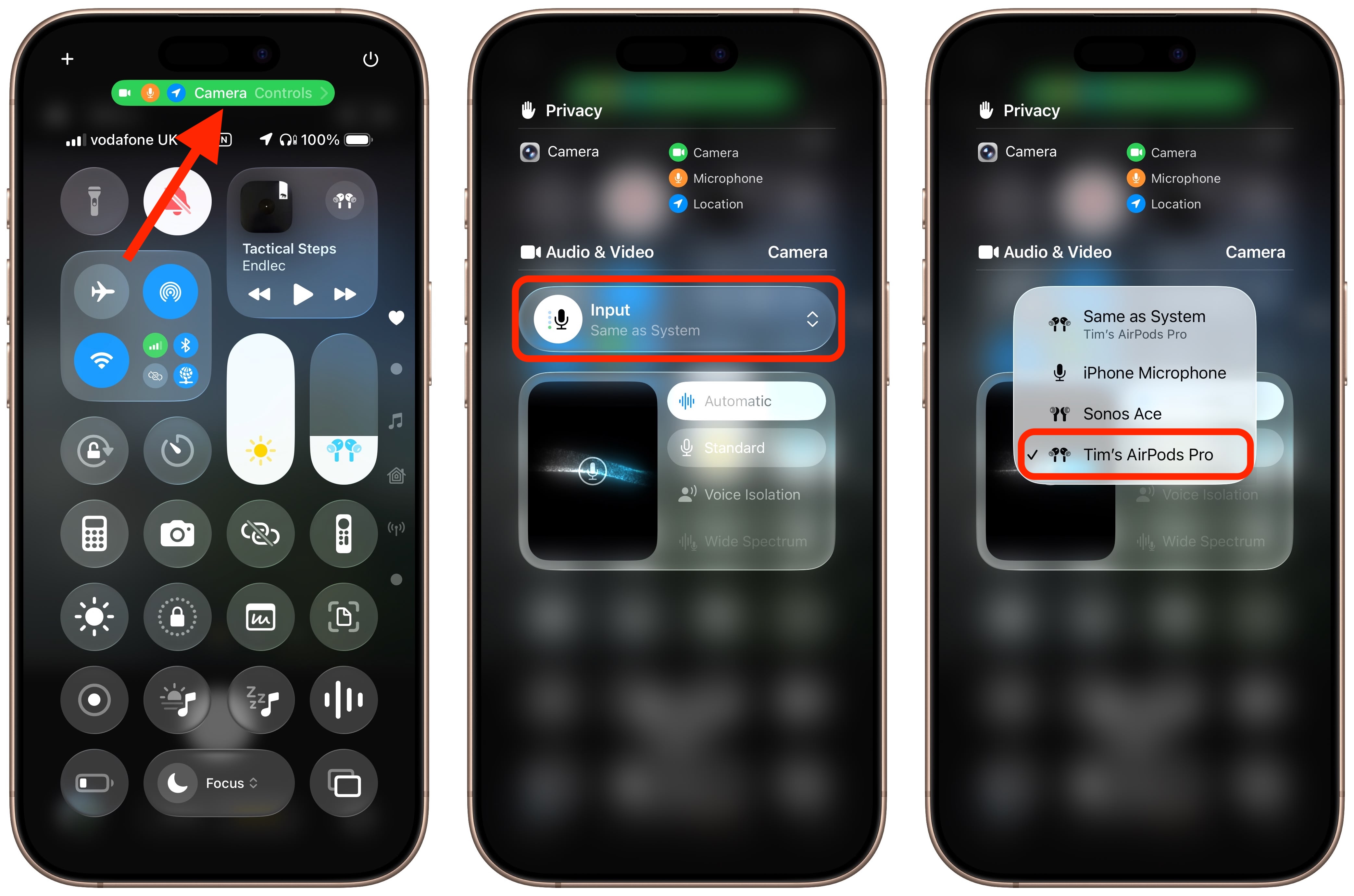
<h3>Mic Mode Options</h3>
From the same Camera Controls screen, you can also choose from four different microphone modes to suit your recording environment:
<ul>
<li><strong>Automatic</strong>: Lets your device choose the optimal setting.</li>
<li><strong>Standard</strong>: Default audio processing.</li>
<li><strong>Voice Isolation</strong>: Reduces background noise and emphasizes speech.</li>
<li><strong>Wide Spectrum</strong>: Captures a fuller range of ambient sounds.</li>
</ul>
<h2>Start Your Recording</h2>
When you're ready, press the stem on your AirPods to begin recording video. You now have hands-free control over your recording session while your AirPods capture the audio. When you're done, press your AirPods stem again to end the shoot.<div class="linkback">Related Roundups:
AirPods 4,
AirPods Pro 3</div><div class="linkback">Buyer's Guide:
AirPods (Neutral),
AirPods Pro (Buy Now)</div><div class="linkback">Related Forum:
AirPods</div>
This article, "
iOS 26: Use AirPods as Microphone When Shooting Video" first appeared on
MacRumors.comDiscuss this article in our forums
Source:
iOS 26: Use AirPods as Microphone When Shooting Video